Impress your clients with modern, stunning, fully customizable website templates • Ad
One of the things I hate about mobile apps is that they always lack some useful features which are found in the browser version. For example, you can’t link to a specific comment from the Facebook app.
Or, from the YouTube app, you can’t share a video at a specific time as you can easily do from the browser. Luckily, there’s a pretty easy workaround for this, and I’ll show it to you.
Explaining the YouTube Link That You’ll Have to Share
When you share a YouTube video at a specific time from the browser, you’ll get a link that looks like this:
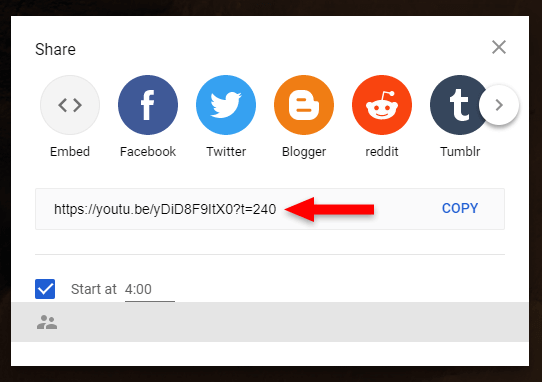
https://youtu.be/yDiD8F9ItX0?t=240
For my example, I chose to share the YouTube video starting at the 4th minute. Thus, it added this query string at the end of the link:
?t=240
Let’s break that down because it will help you understand better how it works.
?- starts the query string;t- stands for “time”;=- assigns the value tot(time);240- represents the number of seconds. I shared the video 4 minutes in, which means 240 seconds (4 x 60).
Knowing That, Here’s How to Share a YouTube Video at Specific Time From the App
Step 1
Memorize the specific time, then click on the Share button.
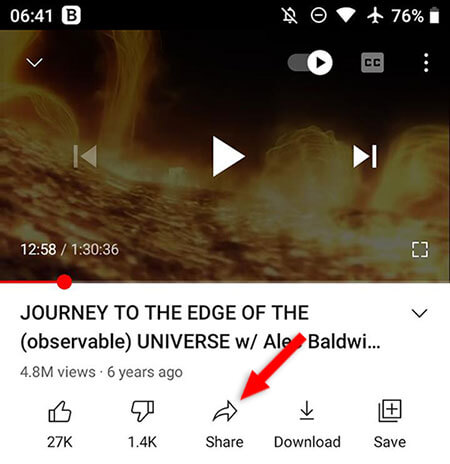
Step 2
Click on the Copy link button.
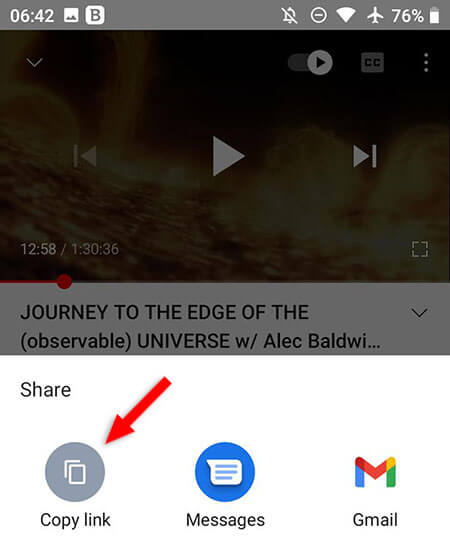
Step 3
Paste the link wherever you want to share it (e.g. Whatsapp), but do not send it yet! You have to edit it first.
At the end of the link, add ?t= along with the specific start time in seconds.
For example, if you want to share the YouTube video starting at 3:50 minutes, you’ll have to convert that into seconds, which means 230 seconds, then add the time in the query string.
So, for my example, the final YouTube link will look like this:
https://youtu.be/l6U2qXfdk6I?t=230
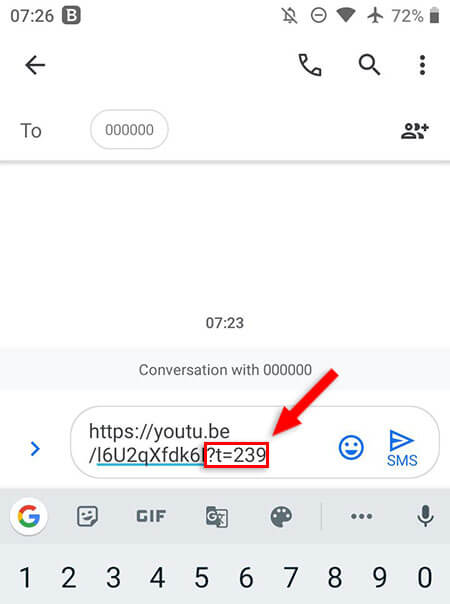
Once you’ve edited the link to add the query string at the end, you can send it to whomever you want, and they will be able to see the YouTube video at that specific time.
How to avoid converting minutes or hours into seconds
Having to convert the minutes or even hours into seconds can be annoying. Luckily, there’s a workaround for that as well. Hopefully, it will keep on working.
So, instead of converting into seconds, you can add something like this in the query string, at the end:
?t=3m50s
After the equals sign, you add:
- The number of minutes followed by the letter
m, which stands for “minutes”; - The number of seconds followed by the letter
s, which stands for “seconds”;
If you try the YouTube link from my example, using this format, it will still work. Try it out:
https://youtu.be/l6U2qXfdk6I?t=3m50s
If the specific time for the YouTube video starts after an hour, you can also use the number of hours followed by the letter h, which stands for “hours”. So, the YouTube link will look like this:
https://youtu.be/l6U2qXfdk6I?t=1h25m13s
This format might not be supported in the future. If that happens, you’ll have no choice but to convert the time into seconds. Here’s a time converter tool for the HH:MM:SS format, which will make things a lot easier.
That’s a Wrap
I hope this post has helped you out.
If you're interested in my web design services or free templates, want to collaborate, or just have something to say, feel free to shoot me a message.
