Impress your clients with modern, stunning, fully customizable website templates • Ad
If – for whatever reason – your bookmarks have disappeared from your Mozilla Firefox browser, and you haven’t performed a manual backup, don’t panic… yet!
There’s still hope and a quick fix.
For many years, Firefox performs automatic backups of your data, so you can easily restore your bookmarks.
Here’s what you need to do.
Step 1
Press the Alt key (for Windows) or + key (for Mac; I think) to temporarily show the menu bar in Firefox.
Then, click on Bookmarks > Show All Bookmarks.
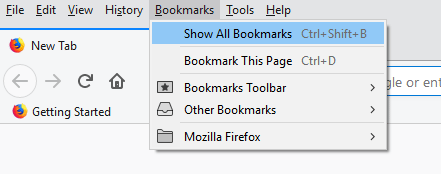
Step 2
Click on Import and Backup > Restore > choose a restore date.
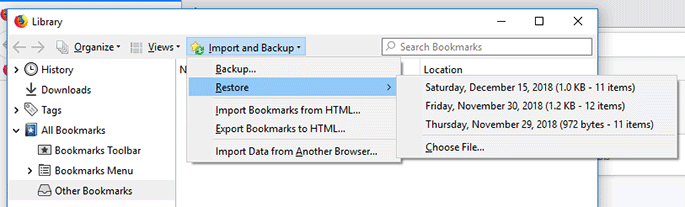
That’s it!
You should be able to restore your bookmarks in Firefox now.
Notes
This won’t work if you have previously performed a complete uninstall of Mozilla Firefox.
And by “complete”, I mean deleting your Profiles folder from the AppData folder as well.
In case you refreshed Firefox to troubleshoot it, then an Old Firefox Data folder will appear on your Desktop.
You can use that to restore your data, bookmarks included.
That’s a Wrap
I hope this post has helped you out.
If you're interested in my web design services or templates, want to collaborate, or just have something to say, feel free to shoot me a message.
