Impress your clients with modern, stunning, fully customizable website templates • Ad
One of the first things I tried to do after installing Windows 11 is to remove the Widgets and Chat buttons from the taskbar, where they are pinned by default.
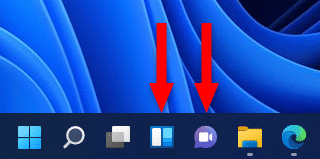
It turned out that the option to right-click and select “Unpin from taskbar” was not available. Fortunately, it’s still easy to remove them, and I’ll show you how in this quick tutorial.
Remove Widgets and Chat from the Taskbar in Windows 11
Follow these simple steps to remove the buttons from the taskbar.
Step 1
The quickest way to do this is to use the search feature. If you have everything as default, you can do that by clicking on the Search icon from the taskbar.
Then, in the search bar, type “taskbar”, and select Taskbar settings from the Best match suggestion.
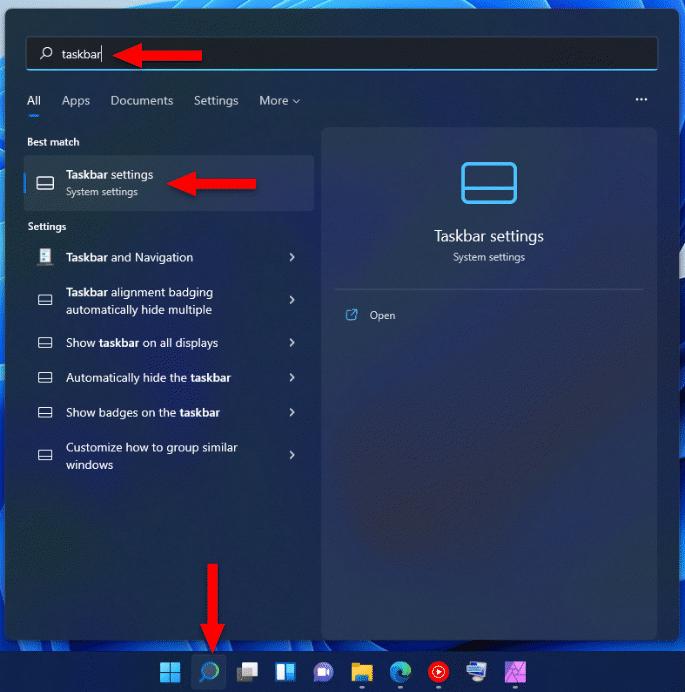
Alternatively, you can find those options by going to Settings > Personalization > Taskbar.
Step 2
In the Taskbar items, turn off the Widgets and Chat buttons to remove them from your Windows 11 taskbar. It’s as simple as that.
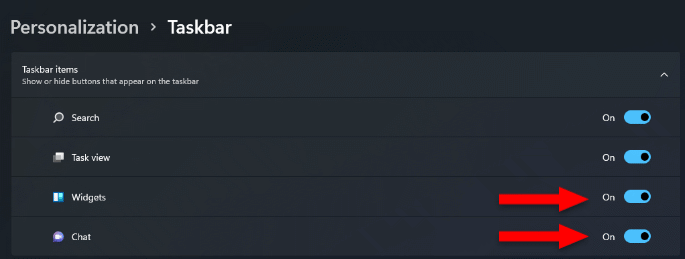
The buttons should disappear in real-time from your taskbar.
There, you can also remove Task view and Search. But those can come in handy for most of you, especially the search feature.
That’s a Wrap
I hope this post has helped you out.
If you're interested in my web design services or free templates, want to collaborate, or just have something to say, feel free to shoot me a message.
