Impress your clients with modern, stunning, fully customizable website templates • Ad
I recently had to change my primary domain in Google Workspace. So, I had to create other email addresses and remove the old ones.
I bumped into “Alternate emails” in Google Account > Personal info > Email, but I didn’t understand at first what’s up with them and how to remove and replace them, since you can’t do it there.
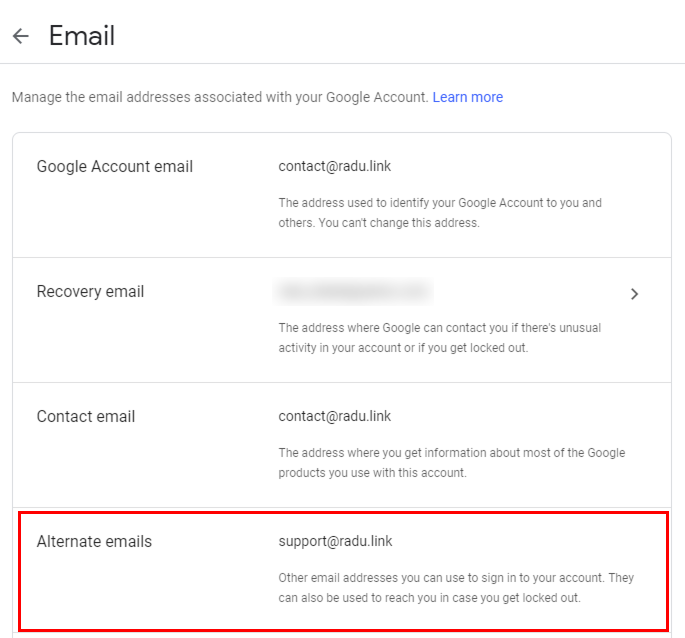
But, fortunately, I found the solution, and I’ll share it with you.
Remove Alternate Emails from Google Workspace Account
Here’s what you need to do:
- Log in to your Workspace Admin dashboard;
- Go to Users;
- Click on the user’s name;
- Click on the User information section;
- Go to Email aliases and click on the Edit icon.

Now, there you can add, rename, and remove email aliases. And the changes there will appear in the Alternate emails section as well.
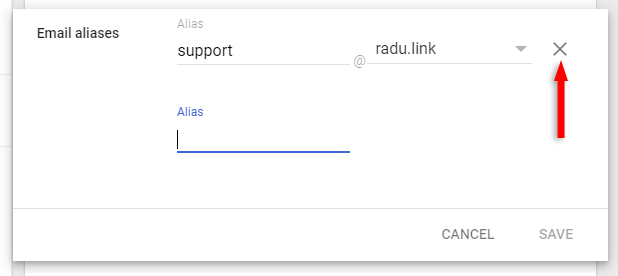
Basically, your alternate emails are your email aliases.
That’s a Wrap
I hope this post has helped you out.
If you're interested in my web design services or free templates, want to collaborate, or just have something to say, feel free to shoot me a message.
