Impress your clients with modern, stunning, fully customizable website templates • Ad
If you set the dark mode theme in Ubuntu 20.04, a very annoying bug occurs in the Text Editor, also known as gedit.
By default, the Text Editor in Ubuntu highlights the line where your mouse cursor is. When the dark mode is set, that line becomes white, along with the text, making it barely visible.
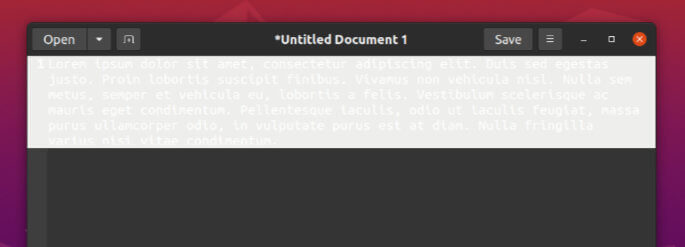
While I don’t have an actual fix for this, I do have a couple of workarounds that I’ll share with you.
I mean, there could be a fix by editing a GTK theme file, or something like that, but I believe that the workarounds will suffice.
1. Disable the Highlight
If you don’t mind, you can disable the highlight feature by performing the following steps.
Step 1
In the Text Editor, click the Menu button, next to the Save button, and select Preferences.
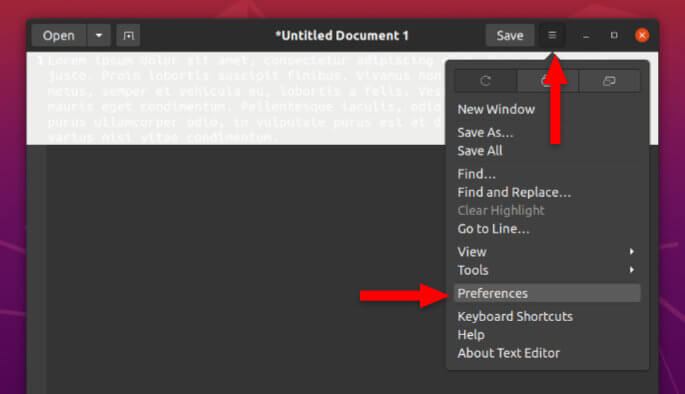
Step 2
In the View tab, under Highlighting, uncheck the Highlight current line option, and it will disappear.
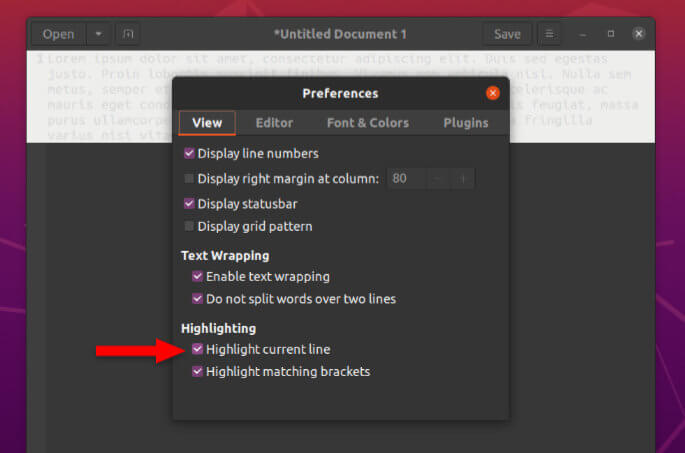
The downside will be that you won’t be able to easily spot the current line that you’re at. So, you might want to use the second workaround.
2. Change the Text Editor’s Theme
An interesting feature of Ubuntu’s Text Editor is that it has several themes that are independent of the system one. And you can make use of that to keep the highlight option.
Step 1
Click the Menu button, next to the Save button, and select Preferences.
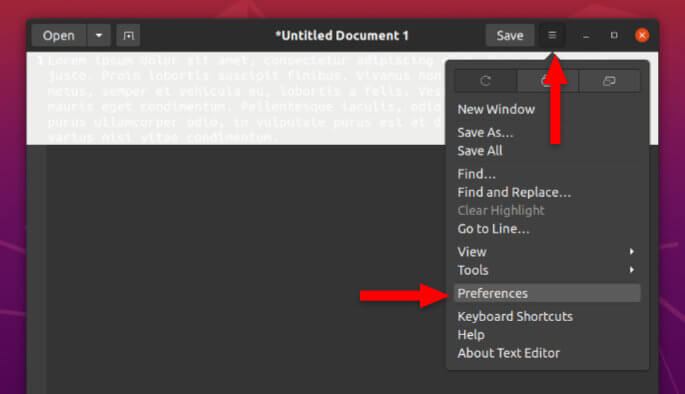
Step 2
Select Font & Colors, then choose a different theme under Color Scheme. The changes will be displayed in real-time.
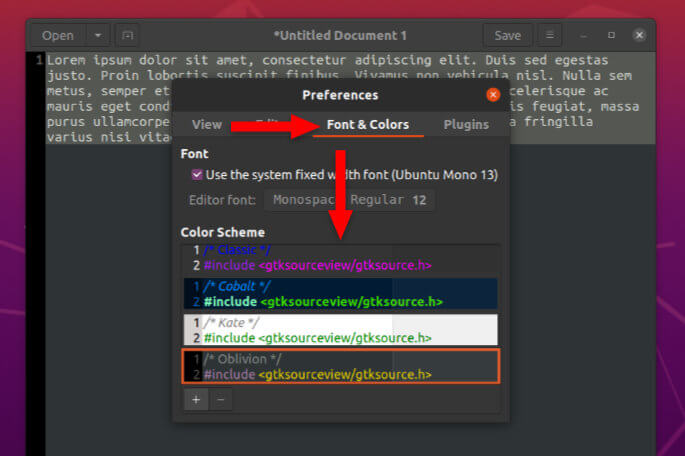
In my example, I chose the Oblivion color scheme. And, as you can see, the highlighted text is clear and visible now. The rest is not so different from the default theme.
That’s a Wrap
I hope this post has helped you out.
If you're interested in my web design services or free templates, want to collaborate, or just have something to say, feel free to shoot me a message.
