Impress your clients with modern, stunning, fully customizable website templates • Ad
I needed to replace a WordPress core file for a website, but I wanted to download it first, as a backup.
Since I don’t have access to a cPanel environment, I had to use FileZilla.
But every time I was trying to download the file, it returned a “File transfer failed” error, for whatever reason.
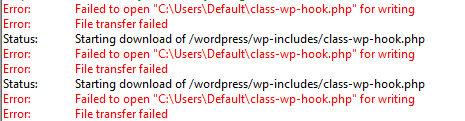
Fortunately, I found a fix quite fast, and I thought it would be a good idea for a post, especially when I saw that a lot of people are asking about this FileZilla error on forums.
FileZilla File Transfer Failed Fix
The solution to this error is very easy.
By default, the download path will be something like C:\Users\Default\.
I’m using Windows 10, by the way.
Due to that folder’s permissions, I believe, it won’t work when trying to download files there. You shouldn’t use that folder anyway. It’s hidden by default in Windows for a reason, I think.
So, you should change the download path to a more suitable one that also works. To do that, simply choose another folder in the Local site box.
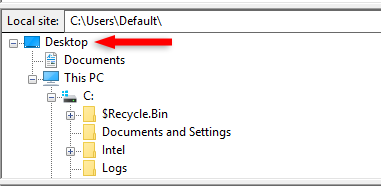
I chose to download it on Desktop, and it worked.
![]()
Make sure you choose a folder that has lax permissions, such as Documents, Downloads, or a folder that you create.
That’s a Wrap
I hope this post has helped you out.
If you're interested in my web design services or free templates, want to collaborate, or just have something to say, feel free to shoot me a message.
