One thing that annoys me a lot in word processors, not just in Google Docs, is the auto-indent feature for lists.
Every time I type in 1. and hit Space, boom! It starts a numbered list.
If I want a list, I want to select it myself.
Luckily, in Google Docs, there’s an option that lets you turn off the automatic list detection.
Turn Off Automatic List Detection in Google Docs
Here’s what you need to do to disable the automatic list detection feature in Google Docs.
Step 1
Go to Tools > Preferences.

Step 2
Uncheck the Automatically detect lists box.
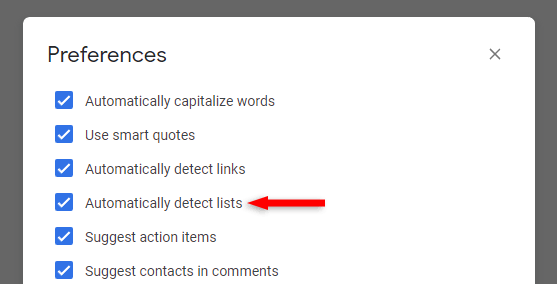
That’s it!
Make sure you don’t uncheck the box with the links, because it’s easy to confuse them. They look very similar, and if you don’t pay attention, you might turn off the wrong one.
You can still create bullet or numbered lists if you disable that option, don’t worry!
But now, you’ll just need to click on the list button first.
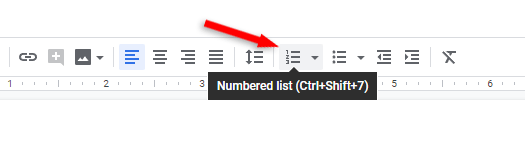
This Doesn’t Work for Bullet Lists or Manually Selecting the Numbered List
Normally, lists are made to be indented. So, when you click on the Bulleted list button in the toolbar, you’ll get an indented list.
The same happens if you click on the Numbered list button from the toolbar.
That’s because those are considered manual actions. When you click those buttons, you specifically ask for a list, which, by design, is indented.
When you type 1., it doesn’t necessarily mean that you want to start a list. Thus, there’s an option to disable auto-indentation for such cases.
Unfortunately, there isn’t a way to disable auto-indentation for lists in Google Docs, but you can play around with the First Line Indent (blue rectangle) and Left Indent (blue triangle) found in the ruler.
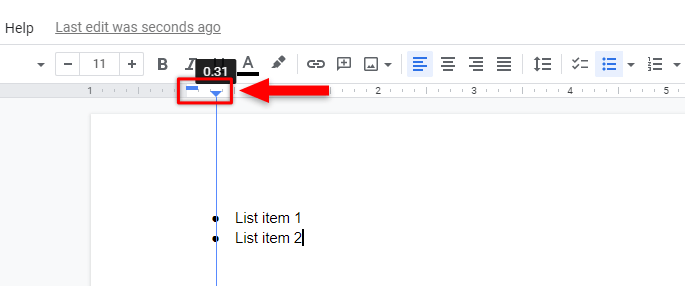
This allows you to manually set the indent for your lists. Make sure the list is selected by simply clicking on a list item.
That’s a Wrap
I hope this guide helped you out, and you managed to disable the automatic list detection feature in Google Docs.
If some info is outdated or incorrect, or you have anything to add, say or ask, please contact me via Twitter or email.