Impress your clients with modern, stunning, fully customizable website templates • Ad
Most of you, myself included, have installed Ubuntu on your laptops. And from what I’ve noticed, most of you have small-screen laptops that are around 13".
When you use those kinds of laptops, you’ll need all the screen space that you can get, especially if you’re using them for web development.
Ubuntu, by default, comes with a fixed sidebar on the left, called Dock. This eats up quite a bit of screen. So, you might want to hide it.
Fortunately, you can easily do it, and I’ll show you how.
Auto-Hide the Dock in Ubuntu 20.04
Here’s how to quickly and easily auto-hide the Dock in Ubuntu 20.04.
Step 1
From the top bar, in the right corner, click on the down-arrow. Then, click on Settings.
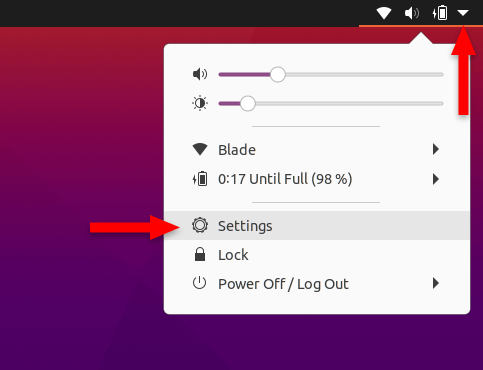
Step 2
After the Settings panel has opened up, go to Appearance. In the Dock section, toggle on the Auto-hide the Dock feature. And that’s it!
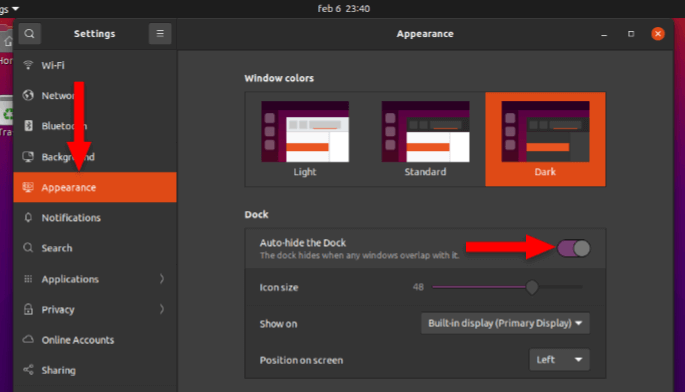
Note that the Dock will only hide when a window overlaps with it. For example, when you’re on desktop, without any windows opened, the Dock will not hide.
To bring up the Dock after it hides, move your mouse cursor all the way to the left side of the screen.
That’s a Wrap
I hope this post has helped you out.
If you're interested in my web design services or free templates, want to collaborate, or just have something to say, feel free to shoot me a message.
