I got tired of huge, full-sized keyboards, so I started buying smaller ones with fewer keys, such as 65% or 60%.
Normally, the Print Screen button is not added to those types of keyboards. That is a bit of a bummer for me because I used it frequently.
Fortunately, you can still take a screenshot quickly, but you’ll have to press more buttons 😁.
In this guide, I’ll show you how to do it in Ubuntu. I’m using the 22.04 LTS version. The process is similar for 20.04.
Take a Screenshot in Ubuntu Without a Print Screen Button
Ubuntu already has shortcuts for taking screenshots, but, by default, they all depend on the Print Screen button, which makes them useless.
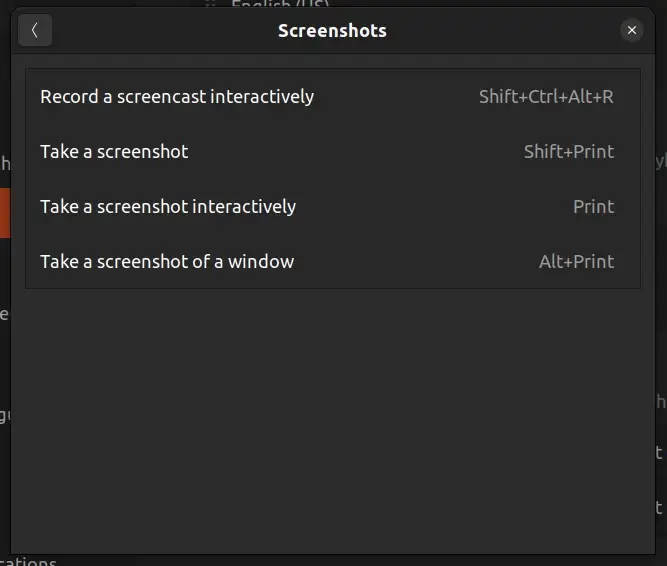
So, what you have to do is to change the screenshot shortcuts in your settings.
Step 1
Go to Settings > Keyboard > Keyboard Shortcuts > View and Customize Shortcuts.
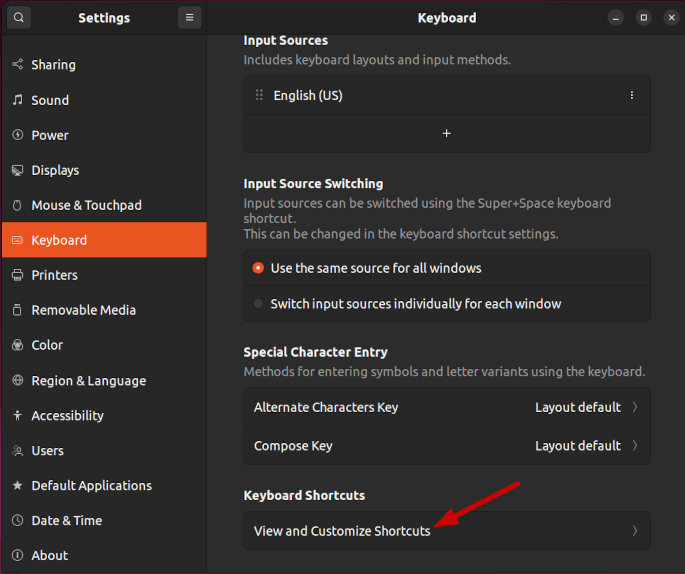
Step 2
Select Screenshots.
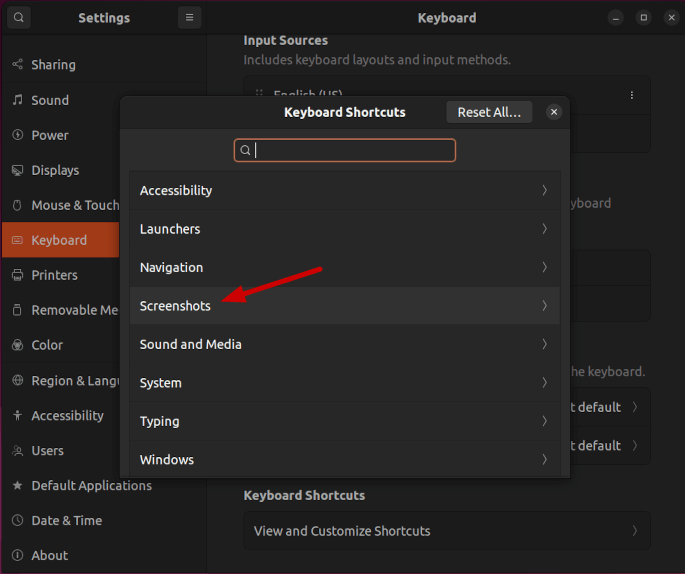
Step 3
Click on a default screenshot shortcut to change it. Add a key or a combination of keys to create your shortcut—for example, Ctrl+Shift+P.
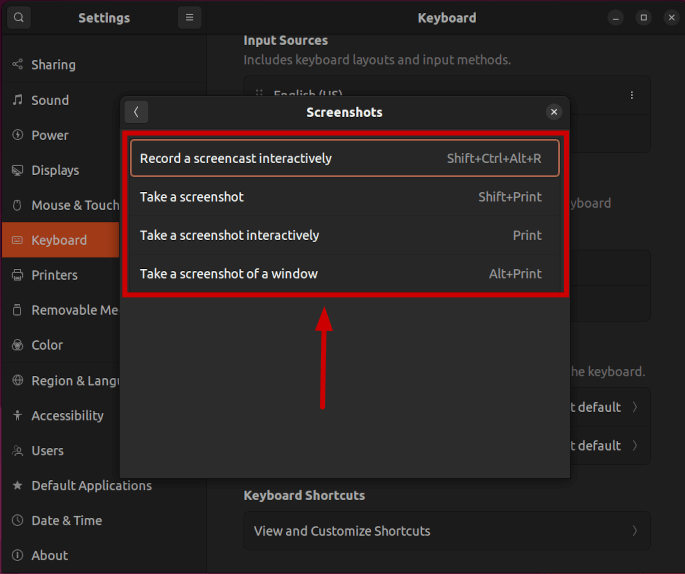
That’s it. You can screenshot away now.
Where Are the Screenshots Saved in Ubuntu
By default, in Ubuntu 22.04, the screenshots are saved in the Pictures / Screenshots folder.
I think that in 20.04, they are saved directly in the Pictures folder. I can’t remember exactly.
That’s a Wrap
I hope you found the tutorial useful.
If some info is outdated or incorrect, or you have anything to add, say or ask, please contact me via Twitter or email.